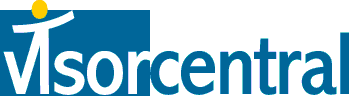 | |
| news | articles | reviews | software | modules | accessories | discussion | faq | mobile | store | |
| visorcentral >> frequently asked questions >> How do I connect my Visor modem to Earthlink? | |
|
How do I connect my Visor modem to Earthlink? See below for complete instructions. More Information The following walkthrough will provide you with the steps for configuring your Visor for EarthLink: 01. Click on the "Applications" button and go to the "System" group 02. Tap on the "Prefs" icon and select "Modem" from the pull-down menu in the top right corner 03. Select the modem that you're using from the "Modem" pull-down menu 04. Set the modem speed from the "Speed" menu (i.e. 56k modem = 57,600 bps, 33.6k modem = 38,400 bps, 28.8 modem = 28,800 bps and 14.4 modem = 14,400 bps) 05. Set the "Flow Ctl" to Automatic Make sure "TouchTone" is selected at the bottom 06. Next select "Network" from the pull-down menu in the top right corner 07. From the "Service" pull-down menu, select EarthLink 08. Type in your username after the ELN/ in the "Username" box 09. Tap the "Password" box and type in your e-mail password 10. Next enter the EarthLink dial up number in the "Phone" box 11. Tap the Details button at the bottom 12. Set the "Connection Type" to PPP 13. Set the "Idle Timeout" to Power Off 14. Uncheck "Query DNS" 15. Enter the "Primary DNS" and "Secondary DNS" information given to you 16. Make sure that "IP Address" has a check next to "Automatic" 17. Click on "Script" and make sure that the only line is set to "End" 18. Click "OK" at the bottom of the "Script" page 19. Click "OK" at the bottom of the "Details" page You have now finished configuring your Visor. When you want to get mail, just hit the "Connect" button on the "Network" screen. See also the Earthlink support site @ http://support.earthlink.net Thanks to Dave Combs for passing on this info. |
Article ID: #1108
Last Reviewed: Saturday June 23, 2001 Errors or Updates? |
| About VisorCentral : Copyright ©1999 Smartphone Experts All rights reserved : Terms of Use : Privacy policy |