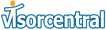
| news | articles & reviews | poll |
The Hardware
The Audible Advisor, like other Card Access products, is a standard size Springboard module with 16 MB of memory. Using a special DSP chip, the Advisor can play any Audible.com content that is using codec 2 or higher. Audible currently has four different types of audio files that can be downloaded, but the Advisor, like many other playback devices, doesn't support Level 1, which has the most compression. I recommend using Level 2 because of its smaller size than levels 3 or 4.
The Audible Advisor can also be used as memory storage for the Visor. Up to 16 MB of applications and data can be stored on the Advisor. The venerable FileMover application is used to move/copy files between the Visor and the Advisor. A set of earbuds is also included in the package.
Installation
The Audible Player comes with an installation CD for Audible Manager, which unfortunately only works in Windows (Mac users can use the Advisor for storage only). If you are already an Audible user, the installation program asks you to download a small update that enables the Advisor to synchronize with your Windows computer. The module has on it a conversation with Robin Williams and George Lucas, but unfortunately Lucas doesn't apologize for Jar Jar Binks or offer any juicy information on Episode II.
Installation was a little clunky but accepting the defaults moved me through it. For this review, I downloaded two books: STTNG: Q-in-Law by Peter David and The Second Coming of Steve Jobs by Alan Deutschman. Q-in-Law was an hour and thirty minutes, and The Second Coming of Steve Jobs was just under eight hours!
Transferring Audible Content
Although you can listen to the Audible books on your computer, you're reading this review to find out about the Advisor. Transferring books to the Advisor is very easy. Insert the module into the Visor and place into a USB cradle. On the Visor, run the AASync application after running Audible Manager on the PC. Audible Manager will then establish a connection with the Visor. To transfer a recording from the PC to the Advisor, select the title and click the "Add to Audible Advisor" button. This isn't rocket science.
Transferring a title doesn't take very long, and you can select how much content to send to the Advisor. For example, I was able to send all of Q-in-Law to the Advisor as well as two hours of ... Steve Jobs Even after transferring the titles, there was still 3 MB of space left on the Advisor that could be used for traditional data storage. Card Access claims that the Advisor can store a little over four hours of content, which should be enough for most bus or train rides, or non-transcontinental flights.
Now that the Audible content is on the Visor, let's take a look at Audible Advisor Player (AAPlayer), which is where all the action is. When AAPlayer is first run, a list of available titles is shown. This screen also indicates if you have the full title or only part of a title available. There is a "Help" link here that is essentially a manual for using AAPlayer.
There is all kinds of information available, and this is one of the best built-in manuals I have seen. I think the Help screen should have also been available from the menu so the user won't have to remember which screen to go to for help.
Tap one of the tracks to bring up the title's screen. Here you will find a description and picture (if available) of the book as well as playback controls on the bottom of the screen.
Tap the [s] box next to the title to bring up the sections list. Each title is broken up to sections (tracks) that let the listener jump to a specific point in a title. Some titles have more tracks than others.
Let's look at the mini-controls. The "return" button does just that, taking you back to the Available Titles screen. There are buttons for last section, Play/Pause, next section, a volume control, and a resize icon (which ironically will look familiar to Mac users). The Play button will flash during playback. Tap the resize icon to bring up full-screen controls. Here you will find the same controls, as well as a timer and rewind & fast-forward buttons. Note that although these screens have what looks like a battery indicator, it does not reflect the battery level of the Visor. At the top right-hand corner is a button that lets you quickly switch between AAPlayer and AASync.
I really like how AAPlayer uses the Visor's buttons during playback. Datebook is last section, Phonebook is rewind, ToDo is fast-forward, and Memopad is next section. The up/down buttons adjust the volume when pressed individually or act as Play/Pause when both are pressed at the same time. These buttons can also be used even when the Visor's screen is off (you can adjust that option).
The Advisor is fully functional while the Visor's screen is off, saving battery power. You can also run other applications while listening to a recording. While in other applications, tap the bottom right-hand corner of the Visor's screen to bring up a Pop-Up screen with all the major controls. This is an innovation that is also in the Thinmodem and is one of my favorite features of Card Access products.
The Advisor has a very intuitive interface. All of the traditional playback controls are here, and the Pop-Up screen makes it easy to control the module when in other programs, although I found that it is difficult to listen to spoken-word while reading something on the Visor. It is a needed feature, but I think you will find yourself pausing playback when in other programs. Battery life is very acceptable, with my Prism only dropping to 75% after listening to a 1.5 hour recording. Audio quality is acceptable for spoken word, and even the sound effects from some of the titles sounded pretty good. Audible has several codecs available, but you will sacrifice memory space for sound quality if you use one of the higher codecs.
The only improvements that I can see in this module is to have the battery icon reflect the Visor's available battery level and to allow users to delete titles within AAPlayer. It is possible to use FileMover to delete Audible files, but this should be a feature within AAPlayer itself. Another nice feature to have would be bookmarks. Q-in-Law only had two sections, and it would be nice to be able to create my own bookmarks. This is a minor quibble, as the Advisor remembers your location when removing the module. Fortunately, Card Access could add these improvements in the future, as the Advisor has flash ROM that can be updated. The earbuds -- either love 'em or leave 'em. I'm no big fan of earbuds, so I use my own headphones.
Conclusion
The Audible Advisor from Card Access is one of the most intuitive Springboard modules available today. The ability to listen to audio books is very appealing to Visor owners, as they already want their information on the go. This module makes me wish Houston had a better mass-transit system so that I could use it on my trek into work each day. The only thing this module is missing is Mac compatibility. As I use the Mac almost exclusively now, it really makes this module more difficult to use. However, as Audible is only giving lip service to the Mac, I can't fault Card Access for not providing Mac support either.
Pros:
- Intuitive interface
- Access to controls from any screen
- Ability to store Visor data
Cons:
- No Mac compatibility
- Audible.com site difficult to navigate
Features: 4
Usability: 5
Setup: 4
Cost/Benefit: 5
Average: 5
� 2000 VisorCentral
All Rights Reserved.