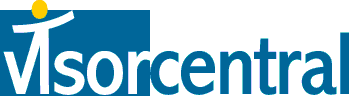 | |
| news | articles | reviews | software | modules | accessories | discussion | faq | mobile | store | |
| visorcentral >> reviews >> keyboards >> gotype! for visor keyboard | |
GoType! for Visor keyboard
Usability  Setup
of the GoType! is easy. Install the GoType!
application into your Visor, make sure that the "GoType"
option is ON, then turn off your Visor and insert it into the keyboard.
Turn your Visor on, and you're in business. Setup
of the GoType! is easy. Install the GoType!
application into your Visor, make sure that the "GoType"
option is ON, then turn off your Visor and insert it into the keyboard.
Turn your Visor on, and you're in business.
Any application that uses text input can use the GoType! keyboard. Applications that allow use of the Command key will let you use the stylus less often. In using a keyboard with the Visor, the stylus becomes more like a traditional mouse. The GoType! allows a lot of customization in that you can define what the 6 function buttons at the top do. You effectively get 18 function keys because you can use the Shift and Alt keys in combination with a function button to activate everything from an application or the Backlight to initiating a HotSync (Shift+F3). If you activate a HotSync this way, a screen pops up that gives you a warning to switch the keyboard from typing to the comm port then starts the HotSync. Being able to sync in the keyboard cuts down on carrying around an extra cable/cradle when you're on the road, and the included cable with the GoType! Pro is a very generous 6' long. Another nice thing about the GoType! keyboard is that it reduces the need for the stylus by allowing you to use both the Alt and Command keys to activate a button on the screen. For example, in the Datebook+ application you will see a Go button on the screen. There is no command stroke to activate it, but you can press Alt+Command+G to select that button without needing the stylus. One thing that I wish the GoType! had was an on-screen index of all of the shortcuts that it uses. There are a few mentioned in the User's Guide, but nothing that I can access on the Visor. By process of elimination, I found that Alt+Left/Right lets you jump to the beginning or end of a document, but couldn't find any Home/End keys. There are many Alt-combinations on the keyboard, but the only way to find them is by going into a Memo and trying out all of the keys. Another thing I noticed is that when I press a function button to activate one of the main applications, repeatedly pressing the button does not cycle through the categories or views like the Stowaway keyboard does. Both of these issues could be addressed in future versions of the keyboard driver. Typing on the GoType! takes a little getting used to because the keys are not full-size. Users with small fingers will not have much trouble with the GoType!, but those with larger fingers may find that it takes some getting used to at first. I consider my fingers about average size, and in testing was able to use the keyboard with only a few typos. For long periods of typing, make sure you give your hands a periodic rest (good advice for any keyboard). Because of its sub-notebook size, the GoType! can be cumbersome to carry unless you keep it in a briefcase or backpack. On the other hand, its clam shell design makes the GoType! a very sturdy keyboard and leads me to believe that it could survive a short drop or two with no ill effects. I found no noticeable slowdown when typing, and I like the fact that the keyboard is angled like traditional keyboards. I do wish it would have had a dedicated Delete key instead of needing to use Shift+Del. The layout of the keyboard is fairly intuitive, but some users will no doubt wish that there were more duplicate keys on the right side of the keyboard. Number crunchers will appreciate the Num Lock key that turns part of the keyboard into a full number pad. The only real problem I have with the layout of the keyboard is the arrangement of the arrow keys. They are in a straight line of Left-Right-Up-Down on the bottom right of the keyboard. Also, make sure that you go inside the Preferences application and turn Beam Receive on for the GoType! Pro keyboard to work. Landware will soon have a newer driver that fixes this issue that all Visor keyboards currently have. Other Features One of the most appealing aspects of the GoType! Pro is how cost-effective it is. The keyboard is only $69.95 and comes with TakeNote, a DOC editor that allows you to work with documents larger than the Memopad's 4K limit. TakeNote is 85K and is designed to work well with the GoType!; it includes the following features:
|
Update: Auction Update / VisorAdventure 2 Thu Oct 11 - 12:05 AM EST InnoGear PowerCradle (updated) Tue Oct 9 - 10:51 PM EST iambic Office suite Thu Oct 4 - 1:12 AM EST Prism dropped to $299 Tue Oct 2 - 6:19 PM EST New Portable Keyboard Tue Oct 2 - 4:46 PM EST |
| About VisorCentral : Copyright ©1999 Smartphone Experts All rights reserved : Terms of Use : Privacy policy |

