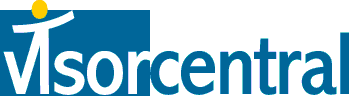 | |
| news | articles | reviews | software | modules | accessories | discussion | faq | mobile | store | |
| visorcentral >> reviews >> springboard modules >> total recall digital voice recorder | |
Total Recall Digital Voice Recorder
Settings and Layout 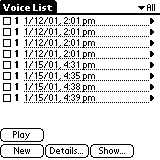 When using the module in the Visor, the included application has a
clear layout listing your recordings. The bottom of the screen has 4 buttons: Play, New (record a new
message), Details (assign category and write notes for each recording), Show (sets display
settings such as sorting, dates, etc.). When using the module in the Visor, the included application has a
clear layout listing your recordings. The bottom of the screen has 4 buttons: Play, New (record a new
message), Details (assign category and write notes for each recording), Show (sets display
settings such as sorting, dates, etc.).
Low Quality (6KB) Medium Quality (7KB) Best Quality (31KB) Voice Activation sets the recorder so that if there is no sound for 3 continuous seconds, recording stops until there you speak again! During this pause, the LED will flash to let you know that recording has been suspended. |
Update: Auction Update / VisorAdventure 2 Thu Oct 11 - 12:05 AM EST InnoGear PowerCradle (updated) Tue Oct 9 - 10:51 PM EST iambic Office suite Thu Oct 4 - 1:12 AM EST Prism dropped to $299 Tue Oct 2 - 6:19 PM EST New Portable Keyboard Tue Oct 2 - 4:46 PM EST |
| About VisorCentral : Copyright ©1999 Smartphone Experts All rights reserved : Terms of Use : Privacy policy |
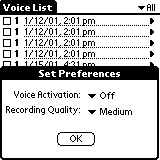 Selecting 'Preferences' from the menu allows the user to adjust
recording quality (Low, Medium, High) and toggle 'Voice Activation'. By adjusting
voice quality, the resulting message file is smaller in size, allowing for more recording
space and smaller files on your PC. I've recorded a small message in the 3 settings
to let you be the judge on sound quality.
Selecting 'Preferences' from the menu allows the user to adjust
recording quality (Low, Medium, High) and toggle 'Voice Activation'. By adjusting
voice quality, the resulting message file is smaller in size, allowing for more recording
space and smaller files on your PC. I've recorded a small message in the 3 settings
to let you be the judge on sound quality.
