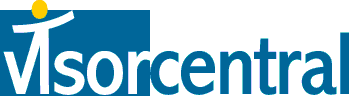 | |
| news | articles | reviews | software | modules | accessories | discussion | faq | mobile | store | |
| visorcentral >> reviews >> springboard modules >> my-vox voice recorder hs1 | |
My-Vox Voice Recorder HS1
Recording
The main application screen has the recorder controls at the top with the list of recordings directly below. Recording begins either with the 'Hot Record' button or the circle record button on the screen. Once recording begins, the module emits a beep and the record symbol on the screen flashes. If your PDA is turned off, the first press turns the unit on and starts the My-Vox application; the second press begins recording. If your PDA is off and locked, pressing the 'Hot Record' button turns on the unit, however, your password must be entered before switching to the My-Vox application. To stop recording, the 'Hot Record' button can be pressed or the square stop button on the screen is used. In both instances, the module does not emit a beep. This proved to be a problem when recording a message in the car (or times when looking at the screen was inconvenient). For example, one night I was driving to the store and had to make a recording. Once I was done, I pressed the button but was not sure if I stopped recording. I had to turn the dome light on and pull my Visor out of the slip case to see that in fact I hadn't stopped recording (a longer push of the button was required). Once you have made a recording, the message is numbered and listed on the screen and stored in a database on your Handspring PDA. The message can then be customized with its own title. Tapping the 'Details' button brings up a screen with further information about the recording.
The repeat function allows you to set an alarm to wake you up every morning with a recording of your voice screaming "WAKE UP! IT'S TIME FOR WORK!!!". All the recordings can be sorted in various combinations involving Category, Time Stamp, and Alarm. There are also various other preferences for displaying recordings based on specific criteria. |
Update: Auction Update / VisorAdventure 2 Thu Oct 11 - 12:05 AM EST InnoGear PowerCradle (updated) Tue Oct 9 - 10:51 PM EST iambic Office suite Thu Oct 4 - 1:12 AM EST Prism dropped to $299 Tue Oct 2 - 6:19 PM EST New Portable Keyboard Tue Oct 2 - 4:46 PM EST |
| About VisorCentral : Copyright ©1999 Smartphone Experts All rights reserved : Terms of Use : Privacy policy |
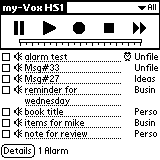 Once I received the module, I was eager to start using a module I have been waiting for
since last November. I plugged the module in and it automatically started the My-Vox
application, then the dreaded 'Reset' window came up. I was disappointed, however,
once deactivating all my hacks, everything seemed to return to normal. I ran some
tests to figure out which hack may have been causing the problem and even after
re-activating all my hacks, the module and application worked perfectly. So I
chalked up that reset to 'an odd occurrence'. The good news? I haven't had a
repeat 'Reset' since that day!
Once I received the module, I was eager to start using a module I have been waiting for
since last November. I plugged the module in and it automatically started the My-Vox
application, then the dreaded 'Reset' window came up. I was disappointed, however,
once deactivating all my hacks, everything seemed to return to normal. I ran some
tests to figure out which hack may have been causing the problem and even after
re-activating all my hacks, the module and application worked perfectly. So I
chalked up that reset to 'an odd occurrence'. The good news? I haven't had a
repeat 'Reset' since that day!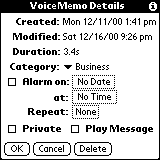 The 'Voice Memo Details' screen shows when the message was created, last modified
(title, category, etc.), duration, and alarm settings.
The 'Voice Memo Details' screen shows when the message was created, last modified
(title, category, etc.), duration, and alarm settings.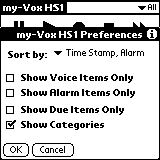 That's right, alarm settings. The My-Vox software allows you to set an alarm and
attach a voice recording to it. Essentially, it will sound your regular alarm sound
and then play the recording that you attached to it. Unfortunately, it doesn't tie
in with your datebook so you can't tie a voice recording to a datebook item.
That's right, alarm settings. The My-Vox software allows you to set an alarm and
attach a voice recording to it. Essentially, it will sound your regular alarm sound
and then play the recording that you attached to it. Unfortunately, it doesn't tie
in with your datebook so you can't tie a voice recording to a datebook item.
